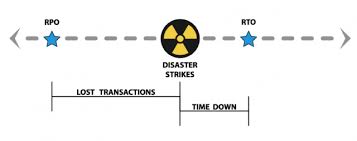Prepare Your Business for Hurricanes and Storms With Our 3 Effective Models

What can often begin as a mild tropical storm season can quickly become quite active, with multiple significant storms expected to impact the southeast and Atlantic coast and the Hawaiian islands. And while every storm may not be a major hurricane, your business is at risk because our infrastructure is at risk, making it vital to prepare your business for hurricanes.
Power outages, local or regional flooding, and disruption of communication services continue to increase in frequency as our infrastructure ages faster than our upgrades and as our economy rewards utilities for trimming staff and services rather than trimming trees and keeping current with maintenance.
Are you protecting your business from the damage and risk of disruption?
You have seemingly infinite choices on the types and cost of business and data protection, each with benefits and limitations. Your challenge: pick the solution that is most cost-effective, meaning the time it takes to Return to Operations (RTO) is acceptable given the cost.
To simplify your search for a solution, we propose you consider one of three models to help prepare your business for hurricanes:
- Restoration
- Recovery
- Continuity
3 Ways to Protect Your Business from The next Hurricane
1. Restoration
Restoration is the least expensive option to protect your business from a hurricane. You backup all of your data and critical systems, including full system images, off-site. In the event of a disaster, you restore your systems once you have fixed or replaced any damaged or lost equipment.
- Cost Structure:
- Scales with the size of your system images and the amount of data you keep in offsite backup
- RTO:
- 1 to 3 days once replacement equipment arrives
- Admin:
- Must ensure backups include all images and data needed to recovery, including Bare Metal Restore (BMR) for key servers and systems.
- Must periodically test restore for data integrity and to ensure the recovery process is documented and understood.
2. Recovery
In addition to keeping an off-site or cloud backup covering all of your data and critical systems, you have the ability to access replicas of your network and servers in a remote data center. In the event of a disaster, you “spin up” your latest system snapshots and restore any incremental data. You access your mirror network via remote desktop, VPN client, or LAN-to-LAN VPN.
- Cost Structure:
- Scales with the size of your system images and the amount of data you keep in offsite backup
- RTO:
- 1 to 18 hours, depending on your configuration and needs.
- Admin:
- Must ensure backups include all images and data needed to recovery, including Bare Metal Restore (BMR) for key servers and systems.
- Must periodically test recovery for data integrity and to ensure the recovery process is documented and understood.
- Once primary systems are repaired or replaced, snapshot backups and recovery move your data back for normal operations.
3. Continuity
Continuity means your IT and cloud infrastructure keeps running, even in the face of disaster or significant local events. You have multiple options for continuity, including: mirrored networks and systems in remote data centers, remote desktops, virtual desktop infrastructure (VDI), and Desktop-as-a-Service (DaaS) models. In each scenario, your servers, applications, and data live in a redundant, remote cloud data center. You access your environment via remote connection, using a web browser or a small local app known as a receiver. In the event of an emergency, you only need to provide a browser and Internet connection to be up and running.
- Cost Structure:
- Scales with the size of your systems and networks
- Offsets day to day costs of owning and managing on-premise hardware and software
- RTO:
- Immediate, based on Internet availability
- Admin:
- Providers typically include standard server admin and management, reducing local need for IT resources
- Application and data management are similar to on-premise systems
- Backup/restore capabilities are still recommended to protect against application and/or human error.
Bottom Line on Preparing Your Business for Hurricanes and Storms
Using these models as a guide, you can select a solution that balances cost, convenience, and complexity against the operational needs of your business. We’re happy to help you come up with the best plan to prepare your business for hurricanes based on your budget and needs.
Want to setup or improve your disaster recovery/business continuity capabilities? Contact us for a free, no-obligation consultation.