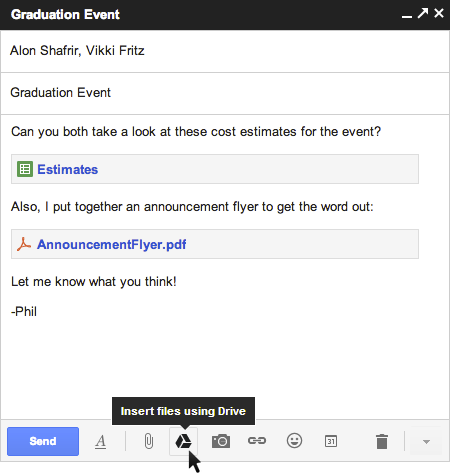With constant and continuous updates, it is easy to miss some of the ‘small’ enhancements that make using Google Apps easier. Our Google Apps Helpful Hints series features some of these new capabilities.
Today, we look at 5 new features around Gmail attachments.
1. Drag attachments in and out
In: Simply drag files from your desktop right into the message you’re composing and they’ll upload from there. (Make sure you’re using Google Chrome, Mozilla Firefox 3.6 or Safari 5 for this to work.)
Out: Simply drag the icon for a Gmail attachment to your desktop. (Note that dragging attachments out is only supported in Google Chrome for now.)
2. Select multiple attachments
Attaching multiple files one by one is no fun. Instead, just multi-select the files you want to attach by holding down the Ctrl key (or Command on a Mac) and clicking on each file you want to attach. Holding down the shift key will select a continuous list of files.
3. Never forget an attachment again
Gmail looks for phrases in your email that suggest you meant to attach a file (things like “I’ve attached” or “see attachment”) and warns you if it looks like you forgot to do so. Every day, this saves many people the embarrassment of having to send a follow up email with the file actually attached.
4. View attachments online
When you receive an attachment, sometimes you just want to view it and there’s no need to download or save it to your desktop. The Google Docs viewer allows you to view .pdf, .ppt, .tiff, .doc and .docx files in your browser. Just click the ‘View’ link at the bottom of the message.
5. Find that long-lost attachment
If you’re looking for an attachment someone has sent to you, Gmail’s advanced search operators can help you find what you’re looking for quickly and accurately e.g. ‘has:attachment pdf’.