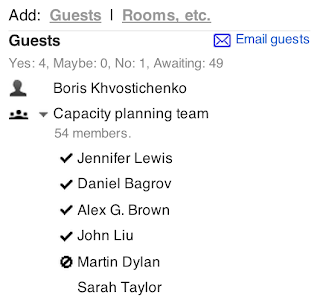A Post XP World? Think Before You Spend!

Today is the day that Microsoft is no longer supporting Windows XP (unless you are a country or a multinational bank with ATM machines).
There is a lot of fear, uncertainty, and doubt about what businesses should do next, much of it originating with Microsoft.
First, you Windows XP systems will keep working. As time moves forward, hackers will continue to find exploits in Windows XP, which Microsoft will no longer fix. If you system is on-line, unprotected, your risk for malware and data breaches will increase over time. Realistically, with 12 years of market exposure, the “easy flaws” have been found. Most recent security breaches is Windows XP are pretty esoteric or relate to current versions of Internet Explorer and activity in the browser. So, no need to panic.
No need to panic. Take time to choose how you move forward.
Option 1: Upgrade Windows
Microsoft wants you to upgrade, to Windows 7 or Windows 8.1 (stay away from Windows 8, please!). To do so, you will likely need to replace some, if not most, of your PCs and laptops. You will also need to upgrade your endpoint protection and most of your applications.
Option 2: Go Virtual
Virtual Desktop Infrastructure (VDI) services, sometimes referred to as Desktop-as-a-Service (DaaS), provides a full Microsoft operating environment accessible via a small piece of software on your local machine, or via any HTML5 capable browser. Once in your virtual desktop, you have the current OS and Office suite, along with other applications your business needs and uses. Maintenance and upgrades are managed for you, and you can securely access your desktops from nearly any internet-connected device. Once you decide to go virtual, you have options that let you manage the cost of change over time.
2a) Keep your XP for now. You can keep your existing XP machines (for now), reconfiguring them as “thin clients”. With the systems locked down to only run the VDI client or a browser, and a solid malware prevention / endpoint protection service in place, you can stretch the life of your current XP systems. Since users do their work in the remote, Virtual Desktop, the XP platform is shielded from user interaction and malware.
2b) Go Linux. Linux is now a business-grade operating system and serves well as the operating system for “thin clients”. Since Linux requires much fewer system resources to run effectively, Linux gives new life to older PCs and Laptops. As with an XP thin client, you are only using the OS and browser to access the Virtual Desktop.
2c) Go Chrome. Chromebooks cost 1/2 to 2/3 less than a typical laptop, and cost 1/6 as much to administer and manage over time. With HTML5 receivers installed, Chromebooks can access nearly any VDI environment, including those using Citrix, VMware, and Ericom systems. Additionally, you get direct access, with built-in malware protection to any web-based application, including Google Apps for Business, Government, and Education. With a single Google Apps account, you have the option for full mobile device management, to further secure and control your environment.
While upgrading with Microsoft often seems like the best solution, it is fraught with upfront and ongoing costs and challenges. Going virtual, while seemingly a more complex choice, lets you keep your current environment and replace your aging hardware over time, as you can afford to do so, with less expensive alternatives.
If you are interested in exploring your options further, please contact us for more information.







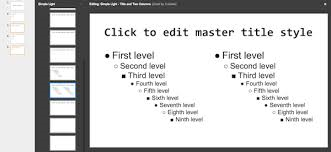 Since its launch, Google Docs has often been criticized for its lack of maturity when compared to Microsoft Office. With major upgrades to Documents and Sheets, the gap has certainly closed quite a bit over the past 18 months.
Since its launch, Google Docs has often been criticized for its lack of maturity when compared to Microsoft Office. With major upgrades to Documents and Sheets, the gap has certainly closed quite a bit over the past 18 months.