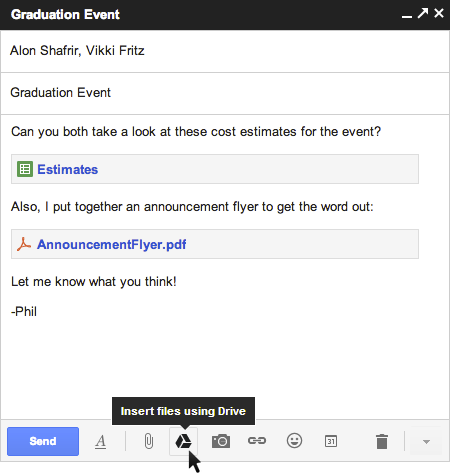This post is the sixth in a series addressing concerns organizations may have that prevent them from moving the cloud-based solutions.
This post is the sixth in a series addressing concerns organizations may have that prevent them from moving the cloud-based solutions.
Very few businesses go “all-in” when moving into the cloud. Most businesses start their move into the cloud with specific applications and services. For small and mid-size businesses, the trend is to go cloud with critical core services, such as email and calendaring, and/or applications, such as CRM. Over time, businesses add additional applications and services, such as file services, and hosting of legacy applications and servers.
The result: Most businesses have a hybrid environment of on-premise and cloud solutions.
For many businesses, this creates a new need to integrate existing systems with new cloud-based applications and services.
While this may seem overwhelming, the scope of the integration depends, in large part, how well your in-house systems integrate today. For most small and mid-size businesses (SMBs), legacy application integration focuses on a few key features:
- Email / Messaging: Legacy applications and systems should be able to send notifications, alerts, and other messages.
- Shared Storage: Legacy applications may need to use cloud-based storage for data storing and sharing. Depending on the need, direct access may be preferred to a sync solution. Also, business applications often need locations in which to deliver reports and other automated output. Still others may need to be able to link to documents saved in the file service.
- Contacts: Legacy applications, particularly those responsible for customer relationship management (CRM) functions (sales, support, service, marketing) will need to synchronize contact information in a way that does not result in duplicate data or data loss. The same holds true for Enterprise Resource Process (ERP) and Professional Service Automation (PSA) systems.
- Calendars / Events: CRM, ERP, and PSA systems may also look to sync or manage calendars and events. As with contacts, avoiding duplication and lost data is critical.
- Data Import/Export: Legacy systems may have the ability to import/export data from/to other systems. In some instances, the import/export is manual or scripted to occur at specific intervals. Some systems support automated synchronization or provide an interface for real-time data exchange.
When looking at cloud solutions, take a moment to research your current environment and needs:
- What integration exists today? Does it help or hinder?
- What integration capabilities do legacy applications support that are not currently in use? Would these be useful/helpful/meaningful?
- What integration do you need, or want, to make your business more efficient?
- What capabilities does the proposed cloud solution have for integration? Can you leverage these to your advantage? Is the cost of integration worth the potential benefits?
With a short assessment, organizations can determine if, when, and how to best integrate new, cloud-based solutions with legacy applications and systems. As with any IT project, the focus should be on resulting business value.
Next Post in the Series: Regulatory Compliance
Previous Post in the Series: Lock-In


 This post is the sixth in a series addressing concerns organizations may have that prevent them from moving the cloud-based solutions.
This post is the sixth in a series addressing concerns organizations may have that prevent them from moving the cloud-based solutions.