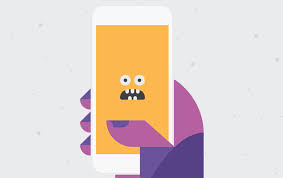3 Google Changes Happening Now
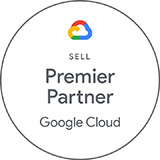
As we enter 2024, Google is making changes to further improve the email and Google Workspace user experience. Google has three initiatives to further prevent spam, reduce cyber attacks, and expand the capabilities of Google Workspace users. Each of these three efforts can impact your subscriptions and, in many cases, the fees you pay.
- Google will Enforce Email Best Practices
- G Suite to Google Workspace Conversions Continue and Can be Costly
- Google is Enforcing Pooled Storage Limits
Please review each of the 3 changes and let us know if you need assistance.
1 Google will Enforce Email Best Practices
Google is leading email providers in a new effort to protect individuals from cyber attacks. While initially targeting bulk email senders, we, along with Google, encourage all email senders to adopt best practices for email validation and security.
Email remains the primary method of cyberattacks. While phishing and ransomware remain the most common forms of attack, business email compromise (BEC) cyber attacks are the most costly and damaging. As we noted in this blog post, DKIM and DMARC are the best methods for preventing BEC and email/domain impersonation attacks. The post includes a link to this eBook with more detailed information.
The relatively low cost to set up these protections and optionally monitor DMARC reports has saved small businesses like yours tens of thousands of dollars in losses.
2 G Suite to Google Workspace: Conversions Continue and Can Be Costly
As announced in October 2022, the migration from G Suite to Google Workspace will wrap up in 2024. If you are still on a G Suite subscription, Google will automatically move you to a Google Workspace subscription on your renewal date.
What to Expect:
This migration results in significant fee increases for many organizations, as noted in prior blog posts and direct communications.
- Accounts with more than 300 users will be moved to a Google Workspace Enterprise version.
- G Suite Basic and Business customers will see their fees jump from $6 or $12 per user per month to $23 or $30 per user per month.
- Google Workspace feature alignment differs from G Suite. Google will move your subscription based on the features you use:
- As appropriate, Google will move you from G Suite Basic or Business, at $6 or $12 per user per month, to Google Workspace Business Standard or Plus, at $12 or $18 per user per month.
- Google will move some G Suite Basic and Business customers to Google Workspace Enterprise Standard at $23 per user per month.
- Depending on the features you use in G Suite Enterprise, at $20 per user per month, Google will move you to Google Workspace Enterprise Standard or Plus at $23 or $30 per user per month.
In addition to the initial transition from G Suite to Google Workspace:
- Google increased the pricing for Google Workspace Enterprise Standard from $20 to $23 per user per month
- Customers without an annual commitment — month to month service — 20% more for each license
- With pooled storage for all subscriptions, Google no longer allows you to add additional storage subscriptions
These 3 changes create additional reasons for subscription upgrades and fee increases.
What to Do:
Although Google halted its generous migration incentives and discounts early last year, we can help you avoid or mitigate fee increases. Contact us or schedule time with one of our Cloud Advisors Advisors for assistance.
3 Google Will Enforce Pooled Storage Limits
As we blogged in November, Google is now enforcing pooled storage limits across all Google Workspace subscriptions.
While Google Workspace Enterprise subscriptions have unlimited storage, pooled storage limits for Google Workspace Business subscriptions as follows:
- Starter = 30 GB per user
- Standard = 2 TB per user
- Plus = 5 TB per user
If you exceed your pooled storage limit, Google will place your service in “read-only” mode, which impacts your ability to create/add content.
What to Expect:
- As you approach your pooled storage limit, Google will send you warnings.
- If you exceed your pooled storage limit and have additional storage licenses, Google will give you up to 60 days before limiting your account. If not, you will only receive up to 14 days notice.
What to Do:
As soon as you receive either of the warnings from Google, you need to plan to either free up storage or add more storage. Our blog post discusses your options in more detail. For more information or assistance, please contact us or schedule time with one of our Cloud Advisors.
About the Author
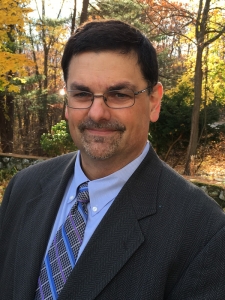 Allen Falcon is the co-founder and CEO of Cumulus Global. Allen co-founded Cumulus Global in 2006 to offer small businesses enterprise-grade email security and compliance using emerging cloud solutions. He has led the company’s growth into a managed cloud service provider with over 1,000 customers throughout North America. Starting his first business at age 12, Allen is a serial entrepreneur. He has launched strategic IT consulting, software, and service companies. An advocate for small and midsize businesses, Allen served on the board of the former Smaller Business Association of New England, local economic development committees, and industry advisory boards.
Allen Falcon is the co-founder and CEO of Cumulus Global. Allen co-founded Cumulus Global in 2006 to offer small businesses enterprise-grade email security and compliance using emerging cloud solutions. He has led the company’s growth into a managed cloud service provider with over 1,000 customers throughout North America. Starting his first business at age 12, Allen is a serial entrepreneur. He has launched strategic IT consulting, software, and service companies. An advocate for small and midsize businesses, Allen served on the board of the former Smaller Business Association of New England, local economic development committees, and industry advisory boards.


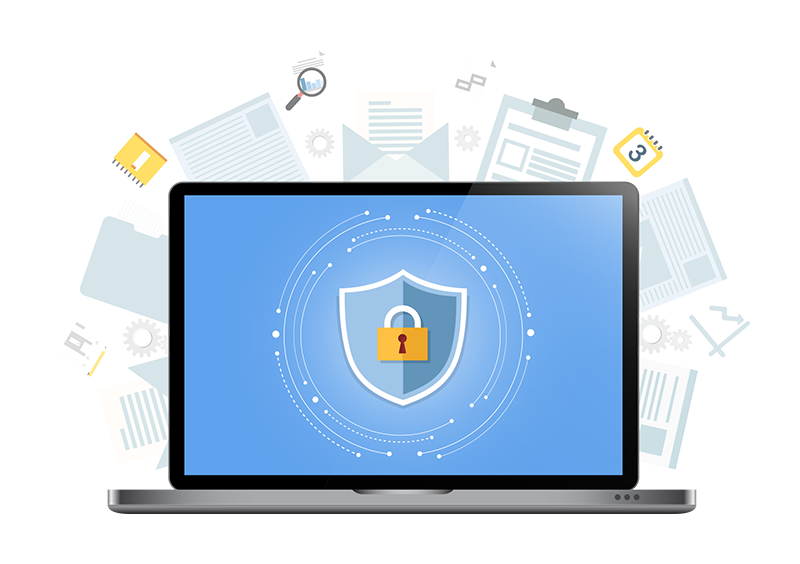 In any client environment, it is critical for you to protect your admin account with current security best practices. Most
In any client environment, it is critical for you to protect your admin account with current security best practices. Most 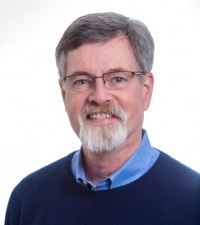 Christopher Caldwell is the COO and a co-founder of Cumulus Global. Chris is a successful Information Services executive with 40 years experience in information services operations, application development, management, and leadership. His expertise includes corporate information technology and service management; program and project management; strategic and project-specific business requirements analysis; system requirements analysis and specification; system, application, and database design; software engineering and development, data center management, network and systems administration, network and system security, and end-user technical support.
Christopher Caldwell is the COO and a co-founder of Cumulus Global. Chris is a successful Information Services executive with 40 years experience in information services operations, application development, management, and leadership. His expertise includes corporate information technology and service management; program and project management; strategic and project-specific business requirements analysis; system requirements analysis and specification; system, application, and database design; software engineering and development, data center management, network and systems administration, network and system security, and end-user technical support.
 It should be no surprise to you that we are seeing a surge in phishing and other cyber attacks, as criminals look to take advantage of the COVID-19 crisis. A sample of recent news reports illustrates the scope of the problem.
It should be no surprise to you that we are seeing a surge in phishing and other cyber attacks, as criminals look to take advantage of the COVID-19 crisis. A sample of recent news reports illustrates the scope of the problem.
 File Sync and Share Cloud Services
File Sync and Share Cloud Services