Libraries, Schools, and Rural Health Facilities can receive funding for up to 90% of the cost of
Google Apps, Google Postini Services, and related professional services purchased through
Horizon
Libraries, Schools, and Rural Health Facilities can receive funding for up to 90% of the cost of Google Apps, Google Postini Services, and related professional services purchased through Horizon
WESTBOROUGH, MA – August 4, 2010 – Horizon Info Services, LLC announced that it is the first Google Apps Authorized Reseller to receive certification for the FCC E-Rate program. With E-RATE certification, eligible libraries, schools, and rural health facilities can receive reimbursements from the FCC’s Universal Service Fund (USF) for Google Apps, Google Postini Services, and related implementation and support services purchased through Horizon. Depending on the organization’s eligibility, reimbursements can range from 20% up to 90% of the service fees.
“This is a great opportunity for eligible entities,” stated Allen Falcon, Horizon’s founder and CEO. “Through this program we help budget-strapped organizations save hundreds, even thousands, of dollars on email, communication, and collaboration services.”
By migrating to Google Apps, organizations gain more than subsidized email services, they get a range of communication and collaboration services. The value proposition is far greater than other solutions. “You can use E-Rate funds to subsidize the cost of a Microsoft Exchange service and you get email and calendars,” notes Falcon. “Switch to Google Apps, and you get email and calendars plus shared online documents; word processing, presentation, and spreadsheet tools; free voice/video conferencing; secure web sites for classrooms and project teams; and many other services.” Because these additional services are free components of the Google Apps suite, they are covered under the E-Rate program. With other solutions, these services may not be eligible for reimbursement.
To promote the availability of funding for Google Apps, Horizon is hosting a series of webinars that cover the basics of the FCC E-Rate program and the steps libraries, schools, and rural medical facilities must follow to obtain funding for Google Apps and related services. According to Falcon, Horizon also works closely with Google’s direct sales force and other resellers to connect eligible organizations to available funds. Interested organizations can contact Horizon by email at info@horizoninfoservices.com or by phone at 866-356-1202.
About the E-RATE Program. Administered by the Universal Service Administrative Company (USAC), the program uses fees collected on every phone bill in the United States to equalize the cost of many telecommunication services for low income and rural communities. In addition to consumer subsidies, the Universal Service Fund helps libraries, schools, and rural medical facilities upgrade and maintain a range of communication services and technologies, including email and related services.
About Google Apps. Google Apps is a secure, integrated suite of communication and collaboration tools, including email, calendars, contacts, groups, office productivity tools, online document sharing, secure collaboration web sites, video, and more. Google and Horizon offer special pricing and discounts for schools, non-profit organizations, and governmental organizations.
About Horizon Info Services, LLC. Horizon Info Services (http://www.horizoninfoservices.com) offers a range of cloud computing solutions to businesses and organizations with 1 to 500 users. Horizon is an Authorized Reseller of Google Apps and Google Postini Services, in addition to a range of online backup, web security, and cloud storage solutions.



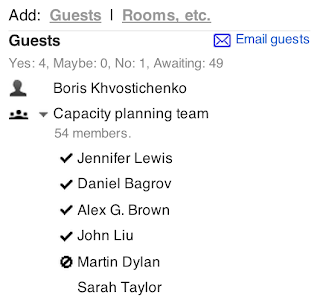


 blocks of time, enabling others to schedule appointments with you at your convenience. The user interface is simple and lets you create a single large block of time or multiple appointment windows.
blocks of time, enabling others to schedule appointments with you at your convenience. The user interface is simple and lets you create a single large block of time or multiple appointment windows.