What Are the Risks Involved With Cloud Storage?

While cloud storage offers numerous benefits, it’s important to be aware of potential risks associated with this technology. Here are some common risks involved with cloud storage:
- Data Breaches: Cloud storage providers are responsible for securing your data, but no system is entirely immune to data breaches. A breach could potentially expose your sensitive information to unauthorized individuals or cybercriminals.
- Data Loss: Although cloud storage providers typically have robust backup systems, there is still a small chance of data loss. This could occur due to hardware failure, natural disasters, software bugs, or human error. It’s important to have additional backup measures in place to mitigate this risk.
- Limited Control: When you store your data in the cloud, you rely on the provider’s cloud infrastructure and security measures. This means you have limited control over the physical storage environment, data handling processes, and security protocols implemented by the provider. It’s crucial to choose a reputable and trustworthy provider to minimize this risk.
- Service Disruptions: Cloud storage services can experience downtime due to various reasons, such as maintenance, power outages, or network failures. During these disruptions, you may be unable to access your data temporarily, which can impact your productivity or business operations.
- Compliance and Legal Issues: Depending on your industry or geographical location, storing certain types of data in the cloud may raise compliance and legal concerns. You need to ensure that your cloud storage provider complies with applicable regulations and provides adequate data protection measures to avoid potential penalties or legal consequences.
- Vendor Lock-In: If you heavily rely on a specific cloud storage provider and its proprietary technologies, switching to a different provider may be challenging. This vendor lock-in can limit your flexibility, scalability, and bargaining power. It’s advisable to choose cloud storage solutions that allow for easy data migration and interoperability.
- Dependency on Internet Connectivity: Cloud storage relies on an internet connection for data access and synchronization. If you have limited or unreliable internet connectivity, it can hinder your ability to access your data in real-time or perform backups effectively.
Other Human Risks Involved with Cloud Storage
A recent survey by WinMagic, a UK-based storage security firm, highlights some interesting, if not disturbing, information about employee use of cloud file and storage services. Speaking with over 1,000 employees at companies with at least 50 employees, the survey found that both users and businesses appear to be unclear about the need to protect cloud data, and how to do it.
Key findings of the survey:
- Only 35% use a service sanctioned by their employer
- 50% use personal equipment to access work information and services at least once a week
- 65% of employees don’t have or don’t know the company policy on cloud storage
- 5% use cloud services knowing that the service has been restricted by the company
The disparity between IT policies regarding the use of cloud storage and employees habits is troubling, particularly given the risk of data corruption, loss, and breaches.
The solution is not to avoid the cloud due to the perceived risks involved with cloud storage. Nor should you create a draconian culture around technology and cloud usage.
To mitigate Cloud Storage Risks, Consider Implementing the Following Measures:
- Create and share a clear, concise policy on the use of cloud services, and IT in general, for your company
- Clearly require that work related to data to be stored only in sanctioned systems and services, and the work and personal applications and data be completely separate.
- Provide a suite of services that meet users’ needs
- Ask users which tools help their productivity and evaluate the secure, business versions. Remember that one size does not fit all and you may need or want multiple options.
- Monitor and manage access, security, and privacy
- Deploy systems that let you monitor and manage access to company data, the security of the data, and your data privacy compliance. In addition to user identity and access controls, monitor and manage file permissions based on content along with 3rd party application (especially mobile app) access to your data.
- Inform and educate your team
- You do not need a series of boring lectures and meetings to indoctrinate your team into the new world order. A clear, concise discussion regarding appropriate use policies gets the message across.
- Be nimble and communicate
- Cloud is still fairly new and services are constantly evolving and launching. Users’ needs are changing constantly as well. If you can respond to your users with tools and services that meet their needs, you eliminate their “need” to circumvent the official tools. Communication about why certain
By being aware of these risks involved with cloud storage and taking appropriate precautions, you can make informed decisions about utilizing cloud storage effectively while safeguarding your data.
A balance of useful and secure cloud services, clear policies that promote responsible use, and tools that monitor and mitigate risks will improve not just your security profile, but your efficiency as a business.
We offer a range of data protection & security services, contact us to learn more.

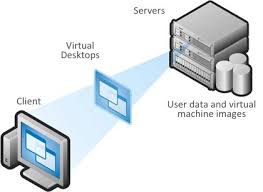 Like many organizations, your foray into
Like many organizations, your foray into 


