
At the NJ Google Apps for Education Summit this month, we had the opportunity to briefly present and discuss the role and impact of Google Apps in K-12 Education with administrators and leaders from several districts. This post is the 4th of 5 on Leadership and Google Apps in Your District.
Build Skills with Expectations and Milestones
Within any organization, some people enjoy change … pushing the envelope and are comfortable with technology. Some are comfortable with change and/or technology if others show them the way. Some are uncomfortable with change and/or technology, or lack the confidence to adapt and move forward. These differences are common, natural, and expected human behavior.
In an educational setting, however, these personal differences can lead to radically different educational experiences and opportunities for students.
Working with hundreds of schools and districts across North America, we often see how professional development covering Google Apps, Chrome devices, tablets, and the myriad of apps and content available within the ecosystem are readily pursued and absorbed by those most comfortable with technology, change, and emerging methods for facilitating learning. And, while it is exciting to see the enthusiasm and creativity, it is also clear that the many educators will “wait, see, and follow”, and others will simply avoid the opportunity.
If schools want the technology, flexible online content, apps, resources, games, and teaching methods to have a meaningful impact, they must be put to use across the system and not just within select classrooms.
The ability to use devices, apps, content, and related methods in the classroom must become a core skill on par subject matter knowledge and other key teaching and facilitation skills.
Without these skills, disparities will increase and technology programs — particularly 1:1 programs — will fail to obtain their educational objectives. To avoid these pitfalls, we recommend that faculty and administrators work cooperatively to:
- Define a baseline skill set for teachers covering in-class technology use and integration, along with time frames by which all staff should be at these skill levels.
- Create a program for obtaining baseline skill sets with methods to match faculty member’s learning style (classroom/workshop, self-paced, etc.).
- Identify, secure, and commit funding and time to enable completion of the program.
- Create a process for experimentation, measuring results, and and identifying best practices.
- Create a means to share best-practices and to provide cross-training among faculty and staff. Include a process to encourage or require adoption of best practices across the school by grade level and/or subject.
- Provide teachers with budgets for purchasing or renting tools, apps, and/or content in line with curricula standards and lesson plans.
- Define professional development standards and expectations that relate specifically to use of technology, apps, content, and related methods in the classroom, along with time frames by which all staff should be integrating these capabilities in their lesson plans, curricula, and classroom activities.
- As with basic skills training, create a professional development program that provides the time, money, and other resources necessary for faculty and staff to succeed.
- Actively track best practices and emerging standards related to technology in the classroom. Evaluate, experiment, and adopt as appropriate.
Adding skills related to technology and related content and methods to expectations for teacher qualifications and performance is no easy task. For many districts, this effort may become a contractual issue as well as a professional development program. Regardless, of the effort, ensuring that all teachers have the skills, resources, and confidence to leverage the new generation of technology-enabled resources is critical to successful educational outcomes.
—
If you are interested in a professional development assessment covering Google Apps, Chromebooks, and/or Play for Education tablets, please contact us.



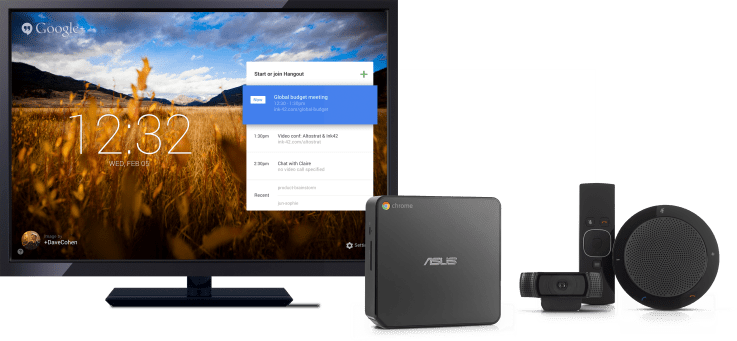
 At the NJ Google Apps for Education Summit this month, we had the opportunity to briefly present and discuss the role and impact of Google Apps in K-12 Education with administrators and leaders from several districts. This post is the 5th of 5 on Leadership and Google Apps in Your District.
At the NJ Google Apps for Education Summit this month, we had the opportunity to briefly present and discuss the role and impact of Google Apps in K-12 Education with administrators and leaders from several districts. This post is the 5th of 5 on Leadership and Google Apps in Your District.

