Google+ Changes: What you need to know
![]() In December 2018, Google announced that the consumer version of Google+ is shutting down in April 2019. As the usage lines between the consumer and business versions of Google+ have often been blurry, we want to clear up some of the confusion following the notices you may be getting from Google.
In December 2018, Google announced that the consumer version of Google+ is shutting down in April 2019. As the usage lines between the consumer and business versions of Google+ have often been blurry, we want to clear up some of the confusion following the notices you may be getting from Google.
What is happening?
- The consumer version of Google+ is going away.
- If employees have setup Google+ accounts or communities not using their G Suite account, this content will be deleted.
- If you have a Google+ circles or communities with “consumer” members, these users will be removed along with their content
- You will no longer be able to create public communities outside of your G Suite domain.
- The business version of Google+ is changing. You will no longer have pages, events, or the “tagline” profile field within the Google+ service.
- If you cancel your G Suite service, all content in Google+ will be removed
What should you do?
The first step is to ask your users if they are using Google+ and, if so, how they are using the service. If Google+ is not in use, no action is required. If Google+ is in use, your next steps are determined by how you are using the service.
Google is updating the download tools for Google+ in March to include author, body, and photos for every post. Once this is available, plan to download and save content you want to keep …
- Posts from Google+ communities outside your G Suite Domain owned or managed by your users
- Google+ Pages and Events of any type
- Your Google+ tagline (download your profile)
In addition, you will want to:
- Upgrade the Google+ Android app between Feb 22nd and March 7th. After March 7, 2019, the current versions of the app will be unsupported.
- Remove any Google+ gadgets from any classic Google Sites you may have
- Have users opt out of the Google Play Services Public Beta Program to avoid issues with other Google apps, such as Email and Hangouts
As always, feel free to contact us with any questions.

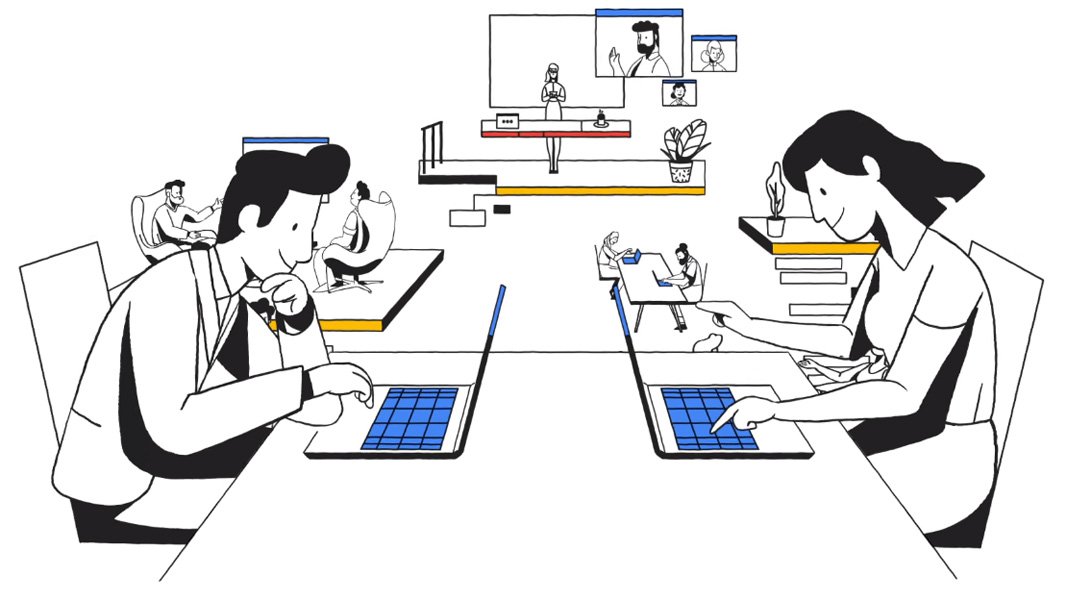
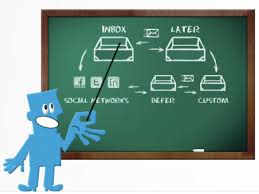
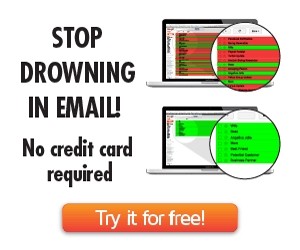
 Not just an email service, Google Apps is a business platform that enables efficiency and productivity by giving your team better communication and collaboration tools.
Not just an email service, Google Apps is a business platform that enables efficiency and productivity by giving your team better communication and collaboration tools.


