Leadership Thoughts: Noteworthy Blog Posts – Jun ’24

As small business owners and leaders, you carry the responsibility for the direction and success of your business. And while Cumulus Global provide managed cloud services that help you thrive and grow, we understand your responsibilities are broader than just IT. As a way to share some leadership thoughts, here is a curated list of blog posts from trusted experts that we hope will inform and inspire.
Human Factors
- Cultural Shifts to Attract Millennial Talent (PDF)
- Millennials are the largest generation in the workforce and command attention from employers. Employers must foster a company culture that appeals to millennials to entice and retain this talent pool.
- Chrystine Heier, Sullivan Benefits
Legal and Compliance
- Corporate Transparency Act Update: Where are we now?
- The Corporate Transparency Act (CTA) drew plenty of controversy before it passed and as it was enacted, so it should be no surprise that the debate continues even now that it’s in effect.
- Nicholas Lipresti, Esq., Lipresti Law
- Preparing for the RTC’s Noncompete Ban (PDF)
- Employers that use noncompete or similar protective clauses should
familiarize themselves with the rule’s requirements and take steps now to
prepare for its effective date. - Chrystine Heier, Sullivan Benefits
- Employers that use noncompete or similar protective clauses should
Management
- Why Your Employees Pose Your Biggest Cybersecurity Risk
- Your employees are the heart of your business. They work hard and keep everything moving forward. The problem is, employees are also your biggest risk when it comes to data security and cyber safety.
- Electra Govoni, The Alternative Board (TAB) Boston North West
Marketing
- Strategizing Your Social Media Content and Engagement
- Being consistent with creating posts and engagement ensures that you remain visible to your audience. BUT, It’s important to set yourself up for success in this area by coming up with a strategy first.
- Nicole Porter, Monomoy Social Media
- Text V.-Vid
- It’s text versus video. Not exactly an age-old question, but one that has been coming up time and time again.
- Nathan Wilson, Edge of Story Films
Productivity
- Unleash ChatGPT Plus
- Have you ever wondered if it’s worth paying for ChatGPT Plus?
- Mike Grossman, Mike Grossman Consulting, LLC
Strategy and Leadership
- The Power of Connection: How Healthy Relationships Make You a Better Business Leader
- As business owners, nearly every aspect of running and growing our organizations is dependent upon building strong relationships. Ideally, we also foster a culture in which others are inclined to connect and collaborate as well.
- Electra Govoni, The Alternative Board (TAB) Boston North West
- Take Control of Your Business: How to Improve Processes at Work
- Actionable steps and valuable insights on how to identify, analyze, and improve processes in your workplace.
- Jeffrey Provost, Key Performance Integrators
Wellness
- 7 Tips for a Successful Workplace Wellness Program
- In today’s fast-paced world of hybrid work, finding a balance between work and wellness is more important than ever. Prioritizing wellness at work is not only essential for individual health and happiness but fosters a positive and productive work environment with less absenteeism and lower healthcare costs.
- Michell Grasso, Synergy Wellness Center
Our IT Ideas That Still Hold True
A few of our past IT leadership thoughts that remain true and relevant today.
- Cyber Security Will Change Companies
- IT change management is a structured process for evaluating proposed IT system or service changes. This procedure is carried out prior to implementing the requested change on an organization’s network, reducing or eliminating network outages.
- Cumulus Global Blog, June 2022
- What is a MCSP?
- The need to monitor and maintain equipment and infrastructure drops off while your need to monitor and manage services, apps, and data increases.
- Cumulus Global Blog, November 2017
Help us keep the ideas flowing. If you have any blog posts that are leadership thoughts you want to share, please let us know.


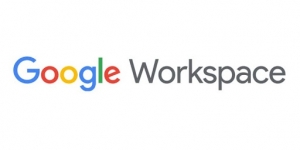 Last week, Google made one of the biggest announcements in the 12 year history of its business productivity suite history. G Suite is now Google Workspace. More than a name and branding change, Google Workspace represents a wholesale realignment of the productivity suite. Offering Business and Enterprise product tiers, each with multiple licensing and package options, Google Workspace is structured to match the way businesses are running today, and expect to run in the future.
Last week, Google made one of the biggest announcements in the 12 year history of its business productivity suite history. G Suite is now Google Workspace. More than a name and branding change, Google Workspace represents a wholesale realignment of the productivity suite. Offering Business and Enterprise product tiers, each with multiple licensing and package options, Google Workspace is structured to match the way businesses are running today, and expect to run in the future.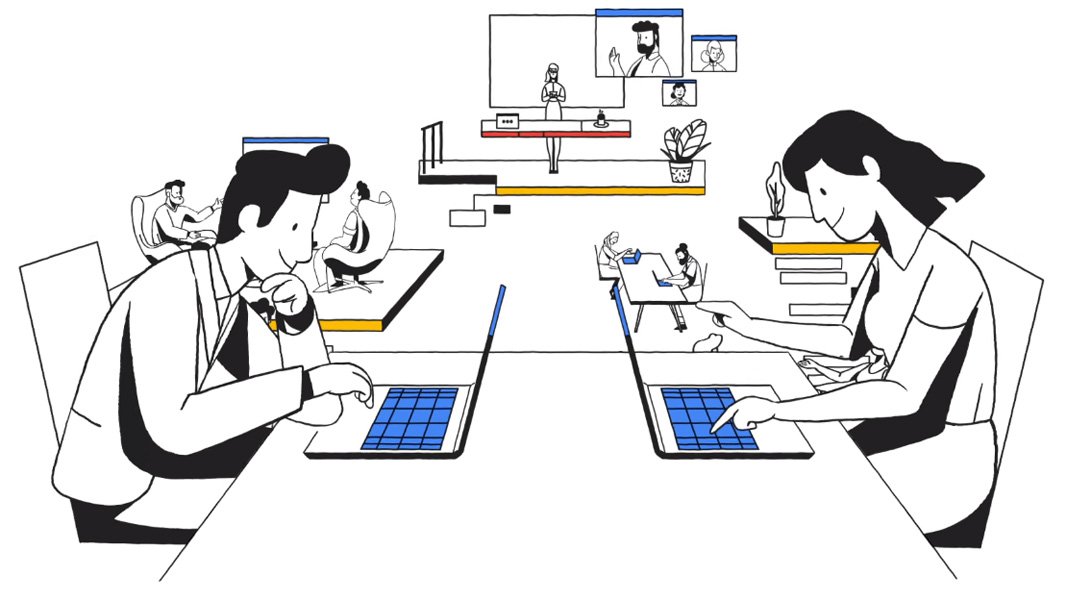
 Even with the growing adoption, many still see Microsoft Office 365 as “Office in the Cloud”.
Even with the growing adoption, many still see Microsoft Office 365 as “Office in the Cloud”.