Small Business Summer Savings
![]() Small businesses and solopreneurs depend on their technology in ways that differ from larger organizations. Our laptops and desktops are critical to daily operations and access to cloud services, including Microsoft 365 or Google Workspace, is our lifeline. Without IT staff and spare equipment, we rely on our own abilities and outside help to keep things running and to respond to problems. Too often, we face disruptions and unexpected costs. Our Small Business Summer Savings options give you protection and security without busting your budget.
Small businesses and solopreneurs depend on their technology in ways that differ from larger organizations. Our laptops and desktops are critical to daily operations and access to cloud services, including Microsoft 365 or Google Workspace, is our lifeline. Without IT staff and spare equipment, we rely on our own abilities and outside help to keep things running and to respond to problems. Too often, we face disruptions and unexpected costs. Our Small Business Summer Savings options give you protection and security without busting your budget.
The Need
To ensure the availability and reliability of our IT services, small businesses need to protect their systems and be able to quickly recover should something bad happen. Essential services should:
- Prevent malware, phishing, ransomware, and other cyber attacks
- Protect files and data on computers and in the cloud
- Secure access to systems and services
- Help you and your team with issues, problems, and questions
As important, when something does go wrong, we need to be able to return to work quickly and efficiently. We cannot sit idle for the 3 to 7 days it can take to repair or replace and restore a laptop.
The Services
Cumulus Global’s Managed Cloud Services provide the security, protection, and support services you and your business need. Our Essential and Basic packages tailor to the specific needs of small businesses.
Our PC Continuity solution goes beyond backup/recovery for laptops and PCs. In addition to backing up your files, we capture images of your entire system. In an emergency, we can spin up the image of your computer in a cloud data center. Within a few hours, you are up and running from any device with a browser and Internet access. You business keeps running while your computer is fixed or replaced.
The Offer
Through August 31, 2023, bundle our Essential or Basic Managed Cloud Services with our PC Continuity solution and save:
- No setup fees
- Up to 30% on monthly recurring fees for the first year
The Action
To learn more and get a quote, click here to schedule a call with a Cloud Advisor or send us an email.
About the Author
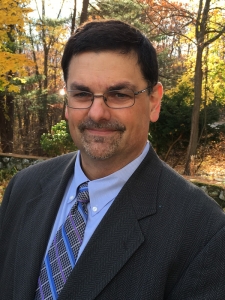 Allen Falcon is the co-founder and CEO of Cumulus Global. Allen co-founded Cumulus Global in 2006 to offer small businesses enterprise-grade email security and compliance using emerging cloud solutions. He has led the company’s growth into a managed cloud service provider with over 1,000 customers throughout North America. Starting his first business at age 12, Allen is a serial entrepreneur. He has launched strategic IT consulting, software, and service companies. An advocate for small and midsize businesses, Allen served on the board of the former Smaller Business Association of New England, local economic development committees, and industry advisory boards.
Allen Falcon is the co-founder and CEO of Cumulus Global. Allen co-founded Cumulus Global in 2006 to offer small businesses enterprise-grade email security and compliance using emerging cloud solutions. He has led the company’s growth into a managed cloud service provider with over 1,000 customers throughout North America. Starting his first business at age 12, Allen is a serial entrepreneur. He has launched strategic IT consulting, software, and service companies. An advocate for small and midsize businesses, Allen served on the board of the former Smaller Business Association of New England, local economic development committees, and industry advisory boards.


 Bill is a Senior Cloud Advisor responsible for helping small and midsize organizations with cloud forward solutions that meet their business needs, priorities, and budgets. Bill works with executives, leaders, and team members to understand workflows, identify strategic goals and tactical requirements, and design solutions and implementation phases. Having helped over 200 organizations successfully adopt cloud solutions, his expertise and working style ensure a comfortable experience effective change management.
Bill is a Senior Cloud Advisor responsible for helping small and midsize organizations with cloud forward solutions that meet their business needs, priorities, and budgets. Bill works with executives, leaders, and team members to understand workflows, identify strategic goals and tactical requirements, and design solutions and implementation phases. Having helped over 200 organizations successfully adopt cloud solutions, his expertise and working style ensure a comfortable experience effective change management. 

